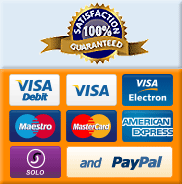How To Enable Javascript
The following instructions describe how to enable JavaScript for:
Internet Explorer,
Firefox,
Netscape,
Opera,
Safari,
Mozilla,
and AOL
browsers.
Internet Explorer 5 and above
- Select Internet Options from the Tools menu.
- In Internet Options dialog box select the Security tab.
- Click the Custom Level... button. The Security Settings dialog box will pop up.
- Under Scripting category enable Active scripting.
- Click OK twice to close out.
- Click Refresh.
Internet Explorer 5.X for Mac OS X
- Select Preferences from the Explorer menu.
- Click the arrow next to Web Browser.
- Click Web Content.
- Under Active Content check Enable Scripting.
- Click OK.
- Click Refresh.
Internet Explorer 5 for Mac OS 9
- Select Preferences from the Edit menu.
- Click the arrow next to Web Browser.
- Click Web Content.
- Under Active Content check Enable Scripting.
- Click OK.
- Click Refresh.
Internet Explorer 4.X
- Select Internet Options from the View menu.
- Click the Security tab.
- Click Custom.
- Click Settings.
- Scroll down to locate Scripting.
- Click Enable for Active Scripting.
- Click OK.
- Click Reload.
Firefox
- Select Options from the Tools menu.
- Click the Content icon.
- Check "Enable JavaScript".
- Click OK.
- Now Reload the page.
Netscape 7.X
- Select Preferences from the Edit menu.
- Click the arrow next to Advanced.
- Click Scripts & Plugins.
- Check Navigator beneath "Enable Javascript for".
- Click OK.
- Click Reload.
Netscape 6.X
- Select Preferences from the Edit menu.
- Click Advanced
- Check Enable JavaScript for Navigator
- Click OK.
- Click Reload.
Netscape 4.X
- Select Preferences from the Edit menu.
- Click Advanced.
- Check Enable JavaScript
- Check Enable style sheets
- Click OK.
- Click Reload.
Netscape 4.X for Mac OS 9
- Select Preferences from the Edit menu.
- Click Advanced.
- Check Enable JavaScript
- Click OK.
- Click Reload.
Opera 7.X
- Select Quick Preferences from the File menu.
- Make sure Enable JavaScript is checked.
- Click Reload.
Safari for Mac OS X
- Select Preferences from the Safari menu.
- Click Security.
- Check Enable JavaScript.
- Close the window.
- Click Reload.
Mozilla 1.X
- Select Preferences from the Edit menu.
- Click the arrow next to Advanced.
- Click Scripts & Plugins.
- Check Navigator beneath "Enable Javascript for".
- Click OK.
- Click Reload.
AOL 7.0 and above
- Select Preferences from the Settings menu.
- Click Internet Properties (WWW) under Organization.
- Click the Security tab.
- Check the Custom Level button.
- Scroll down to locate Scripting.
- For Active Scripting click Enable.
- Click OK, and then OK again to close all dialogs.
- Close the Preferences window, and then Reload the page.
FaceBook Delicious StumbleUpon Kaboodle Reddit
Top of page View Cart / Proceed to Checkout HomeBathroom Faucets Showers Baths Kitchen Faucets & Sinks Bathroom Cabinets, Mirrors & Vanity
Prices: At Faucets247.com, the price shown includes everything. There are no extra charges.
Free Delivery: All orders include free delivery to any mainland USA address. Phone for rates to islands
Secure Shopping: Buy safely at Faucets247.com. Our ordering system is certified by Verisign and audited by Visa and MasterCard.
Bulk Orders: Please contact us for details of discounts on bulk purchases.
Ceramic Valve Technology:All Faucets247.com modern bathroom faucets use ceramic disc valves instead of traditional washers, except where noted in the full product description. Ceramic valves give you extra smooth operation and longer life.